View streaming video from an external IP camera on your RMS board.
Having an IP camera at your remote site or communications shelter is handy in many ways. Not only does it offer some security, it is useful for viewing weather conditions, ice build up on your tower, or equipment if the camera is inside. If your site is equipped with an EtherTek RMS remote monitoring board, then you can have the live video feed from the IP camera show on the RMS web interface. This saves time having to open up two separate web browser tabs to view your monitoring and camera feed for each site that has RMS boards and IP Cameras. The aim of this project is to show you how to embed the live video feed from an external IP camera on your RMS remote monitoring board web interface.
Foscam Outdoor IP Camera
The IP camera used for this project is from Foscam model number FI8905E. They sell for less than $100.00 and we even received free shipping. Some of the main features are:
- Weather proof
- High Quality Video (works in Fire Fox, Chrome, and Safari web browsers)
- Night Vision (up to 30m)
- MJPEG Compression
- 50 degree viewing angle
- Powered by POE

To embed the live video feed from the Foscam IP Camera in the RMS web interface is simple. Setup your Foscam IP Camera in the usual fashion giving it an IP address, username, and password. Download the zip file below. Extract the zip file. Edit the foscam.php file, adding the IP address, user name, and password of your IP camera. FTP upload the contents of the zip file to your RMS board at /data/custom/. From the RMS web interface, click on the setup icon, then click on the device manager icon. Click on add a custom device icon. In the "Name" box, enter a description such as IP Camera. Check the "Enabled in side bar" check box. In the "path to custom file" box, enter: custom/foscam.php and click the OK button. An IP Camera icon will be displayed in the left navbar. Clicking on the new IP Camera icon in the left navbar will bring up the live video feed. There is also a control box displayed below the video feed to let you turn ON/OFF night vision, flip or mirror the image, take a snaphot, and set other parameters as shown in the example below.

 Foscam RMS Web Interface Files
Foscam RMS Web Interface Files
Foscam Indoor Pan/Tilt IP Camera
Below are indoor screen shots of one of our customer’s remote tower site communications building. The indoor pan/tilt IP camera model number FI9831P is able to not only stream audio and video, it also has night vision and pan/tilt capabilities. This indoor camera is very useful to see status LEDs of equipment and to hear if the generator is turning over or running properly. Download the Foscam pan/tilt web interface file below to add the camera video stream to your RMS board.
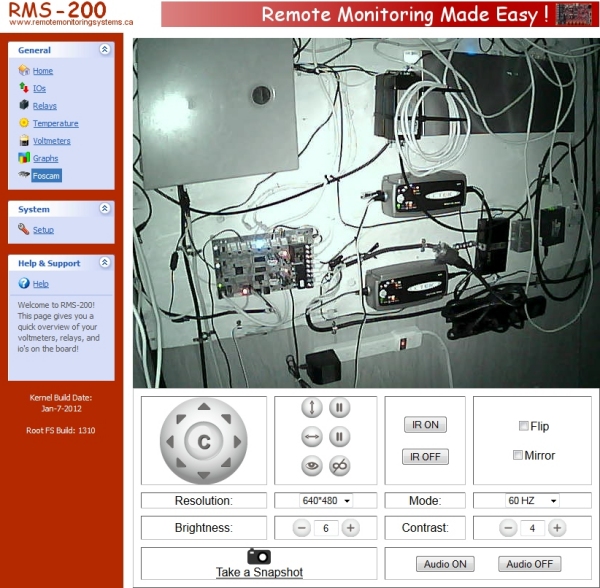
In the screen shot above, night vision (IR) has been turned on. There are two C-Tek Smart Battery Chargers on the wall that charge a battery bank. The RMS-200 below the large grey box monitors the battery voltages and hydro A/C power. It sends email alerts when the hydro power is out and when the battery bank that powers all the equipment gets low. The power relays on the RMS-200 board are used to power cycle radio equipment and the C-Tek Smart battery chargers. Yes, even smart battery chargers need a reboot from time to time. They sometimes lock up and stop outputting voltage when hydro power is restored after a hydro failure.
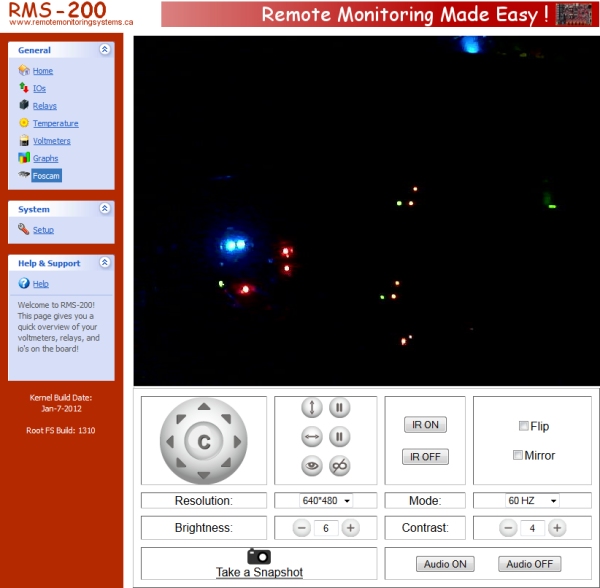
In the screen shot above, night vision (IR) on the camera has been turned off. The battery charger leds indicate that both chargers are in supply mode.
 Foscam Pan/Tilt RMS Web Interface Files
Foscam Pan/Tilt RMS Web Interface Files
A Note on Web Browsers:
Foscam IP cameras are supposed to work with Internet Explorer web browser. IE uses Active X to display
the video stream. When IE tried to install the Active X plugin it triggered all
kinds of Windows security warnings. After agreeing and allowing the plugin to install, it eventually
quit with a non verified publisher error. Google Chrome and Mozilla Fire Fox
were both able to display the video feed without any issue. We did not test on Safari, but from what we have read, it also
works without any problem. The sound pick up from the camera uses a VLC plugin that did not work on Chrome
but does work with Fire Fox.
This concludes the external IP Camera project. We can now remotely monitor our site and view the video feed from our IP camera in a single web browser tab.
Our Story
EtherTek Circuits started its business in 2001. Ever since we have provided remote monitoring and control solutions for Remote Tower Sites, the Oil & Gas industry, Telemetry systems for Agriculture, Municipalities, Mines, Solar Farms, Hydro Plants, and the Military.


