RMS-200v2 has an on board temperature sensor and supports external temperature sensors!
On Board LM75 Sensor
The onboard LM75 Temperature sensor is used to monitor ambient temperature
in the vicinity of the RMS-200v2 board.
If temperature monitoring is required that is some distance away from the
RMS-200v2 board, then see the
information on external 1-Wire temperature sensors below.
Below is a screen shot of the RMS-200v2 onboard temperature sensor setup page. Preliminary setup
steps are done in this area like entering notes and choosing the temperature format.
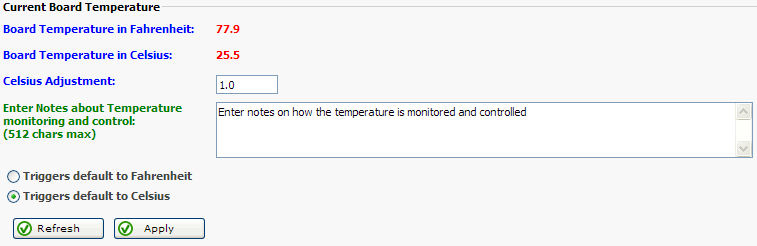
The RMS-200v2 web interface has High and Low triggers that can be set to fire alerts
or scripts when the temperature is either too high or too low. Use the relay scripts to
turn on a cooling fan for example. The High Trigger is used when the temperature rises
above the High Trigger value. The Normal Trigger is used when the temperature falls below
the High Trigger value.
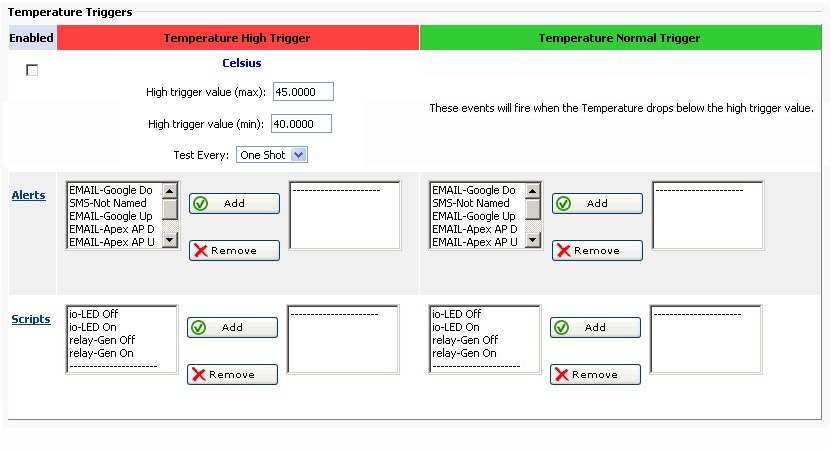
Below is the Low Trigger interface. The Low Trigger is used when the temperature falls
below the Low Trigger value. The Normal Trigger is used when the temperature raises above
the Low Trigger value.
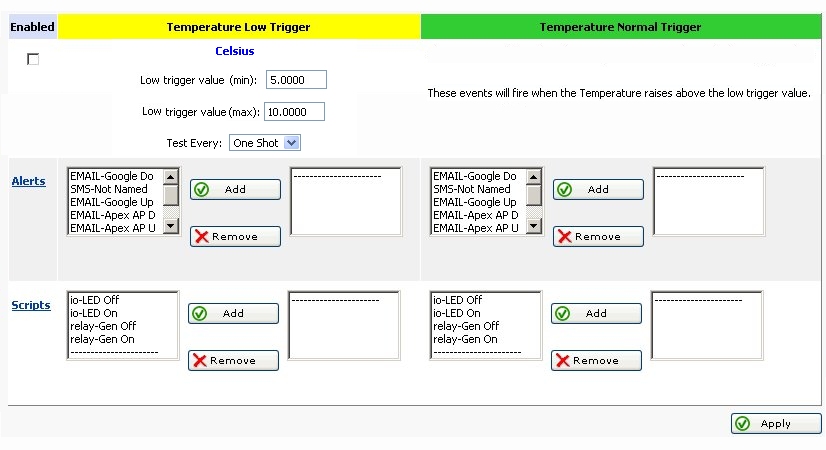
Below is an example of reading the temperature on the command line. Note: the file
tempf contains the board temperature in Fahrenheit. The file tempc contains the board
temperature in Celsius.

Using external 1-Wire temperature sensors
The RMS-200v2 has a 1-Wire port that is used to attach external 1-Wire
temperature sensors. The RMS-200v2 board supports Dallas Semiconductor ®
DS18B20 1-Wire temperature sensors. Up to eight DS18B20 1-Wire temperature
sensors can be monitored.
Note 1: The 1-Wire port can also be used to power 5V devices that
require no more than 100ma. The 1-Wire port can be powered on or off
by using the web interface on the RMS-200v2 board.

Below is a diagram of how to hook up a 1-Wire DS18B20 external temperature
sensor to the RMS-200v2 board.
Note 2: On sensors that we have tested from various suppliers,
the power wire is always red, the ground wire is always black, the
data wire is usually yellow, but not always. Sometimes the data wire
can be another color, such as blue or green.
Note 3: For information on how to use 1-Wire temperature sensors
with long runs of cable, see the PDF document below.
https://remotemonitoringsystems.ca/Downloads/1-Wire-Guidelines.pdf
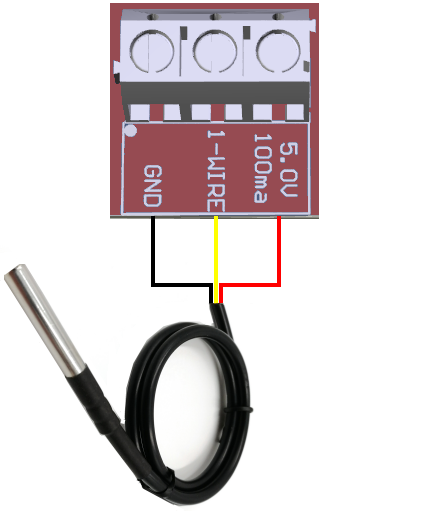
Enabling the 1-Wire Interface Port
To enable the 1-Wire interface port, click on the RMS-200v2 setup icon. Next, click on the device manager icon and then click on enable 1-Wire Interface.
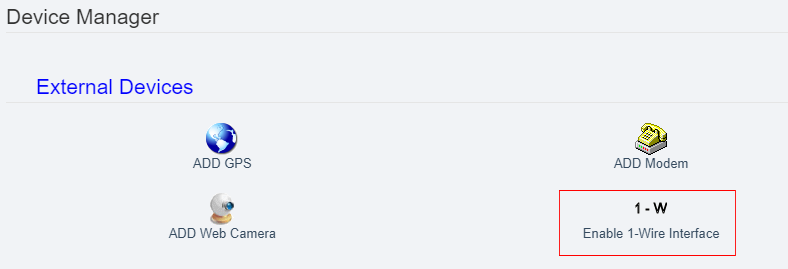
When the 1-Wire Interface has been enabled, a 1-Wire Devices menu item will appear in the left navigation bar on the RMS-200v2 web interface. Here you can add and view 1-Wire temperature sensors.
RMS-200v2 is a remote temperature monitor with many features to give you the situational awareness to keep your equipment running reliably and cool!
Our Story
EtherTek Circuits started its business in 2001. Ever since we have provided remote monitoring and control solutions for Remote Tower Sites, the Oil & Gas industry, Telemetry systems for Agriculture, Municipalities, Mines, Solar Farms, Hydro Plants, and the Military.


