USB Relay Board Setup
Connect to a Computer
To Interface to a computer, simply connect the USB cable from the Relay Board to your
PC. Run the supplied software to control the Relay
Board from your PC.
Connect to an RMS Board
To Interface to an RMS board, simply connect the USB cable from the Relay Board to your
RMS board. In the RMS board web interface, navigate to the Setup menu, then click on the
Device Manager icon to be taken to the screen below. Click on the Add RB icon to enable the
USB Relay Board.
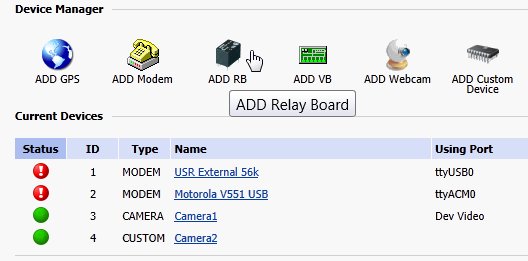
Operation
When the USB Relay Board is running but in waiting mode, the POWER LED should be solid
on, and the STATUS LED should be blinking fast. When the control module energizes any
relay, the relay that is currently being energized has its STATUS LED turn on. When the
control module de-energizes any relay, the relay that is currently being de-energized has
its STATUS LED turn off.
Installation Example

This example set-up is controlling:
- Relay 1 is setup to turn on/off a 110 vac fan.
- Relay 2 is setup to turn on/off a 12 vdc siren.
- Relay 4 is setup to turn on/off a 12 vdc radio.
Our Story
EtherTek Circuits started its business in 2001. Ever since we have provided remote monitoring and control solutions for Remote Tower Sites, the Oil & Gas industry, Telemetry systems for Agriculture, Municipalities, Mines, Solar Farms, Hydro Plants, and the Military.


