RMS-100 Frequently Asked Questions
Can I use any power supply with RMS-100?I have four 6 volt batteries in series to make a large 24v battery. Can I use the Voltmeters to measure each individual 6 volt battery?
Can the power relays be used with AC current?
Can the board be powered with POE?
How do I change the default HTTP port 80 to 8080?
Why does my Web Browser not display the RMS-100 web pages properly after a Firmware Upgrade?
How long does it take to start generating graphs again after a reboot?
When I try to do a http firmware upgrade, why do I get a 413 - Request Entity Too Large error?
How do I enable SNMP v1 or v2?
When I restore a saved database to a new RMS-100 board, why does SNMPv3 not work?
How do I use SNMPv3?
What setting do I use to set the timezone for my area?
How do I send email alerts to multiple email addresses?
Where is a safe place to store my custom files that will not be overwritten by a firmware update?
My RMS board stopped sending email using smtp.gmail.com. What happened?
Question:
Can I use any power supply with RMS-100?
Answer:
No, RMS-100 was designed to use DC current only. DC voltage from 8 to 60 volts may be used.
You may provide power to RMS-100 directly from a 8 to 60 volt battery bank, or use an Ac to
Dc wall outlet transformer with at least 1000 ma rating.
Question:
I have four 6 volt batteries in series to make a large 24v battery. Can I use the
Voltmeters to measure each individual 6 volt battery?
Answer:
Yes! Each voltmeter on the RMS-100 board is isolated with a chip-scale air core
transformer. This enables each voltmeter to measure different voltage sources without any
effect on the main board or other voltages.
Question:
Can the power relays be used with AC current?
Answer:
Yes! The power relays on the RMS-100 device can be used for AC and DC powered equipment.
Caution must be taken not to overload the current capacity for the relays. The smaller
relays can pass 5 amps, and the large relay can pass 10 amps.
Question:
Can the board be powered with POE?
Answer:
No! The RMS board does not accept power at the Ethernet RJ-45 connector. Doing so may
damage the board and void your warranty. If you must use POE, then you can use our POE adapter found here.
Question:
How do I change the default HTTP port 80 to 8080?
Answer:
The web server on the RMS-100 board is called Lighttpd. Use the file explorer under the
setup menu to navigate to the /etc/lighttpd/ folder and edit line 161 of the lighttpd.conf
file. Change the line that reads server.port = 80 to read 8080. Save the file and then
reboot the RMS-100 board. When the RMS-100 board is restarted, you will need to access it
like this; http://10.10.10.10:8080
Question:
Why does my Web Browser not display the RMS-100 web pages properly after a Firmware
Upgrade?
Answer:
The firmware upgrade likely made some changes to how the web interface operates. Often web
browsers try to help you by caching html information and refusing to show new content.
Clear the cache in your web browser to make it display properly.
Question:
How long does it take to start generating graphs again after a reboot?
Answer:
Graphs should start appearing after 2 minutes.
Question:
When I try to do a http firmware upgrade, why do I get a 413 - Request Entity Too Large
error?
Answer:
Beginning with firmware 254, a change must be made to the web server config file. Use the
file explorer under the setup menu to navigate to the /etc/lighttpd/ folder and edit the
lighttpd.conf file by adding the text below to the bottom of the config file.
server.max-request-size = 1000000
server.network-backend = "writev"
server.upload-dirs=( "/data" )
Save the config file and then reboot the RMS board. The /etc/lighttpd/lighttpd-ssl.conf
file can also be edited in the same way. The config file change only needs to be made once,
the RMS board preserves config files over firmware upgrades.
Question:
How do I enable SNMP v1 or v2?
Answer:
To activate SNMP v1 and v2 you must edit one file on the RMS-100 board. Under the setup
menu, click on the file explorer icon. Navigate to the /etc/snmp folder. Click on the
snmpd.conf file and change the lines below:
FROM:
rwuser ethertek
#rocommunity public default .1.3.6.1.2.1.1
#rwcommunity private default .1.3.6.1.2.1.1
TO:
#rwuser ethertek
rocommunity public
rwcommunity private
Change public and private above to the passwords you want for read-only and read-write.
Click on the "Save file" button to save your changes. Reboot the RMS-100 board and you are
done. Note: Do not use the SNMPv3 password interface under the setup menu.
Question:
When I restore a saved database to a new RMS-100 board, why does SNMPv3 not work?
Answer:
Likely you have changed the SNMPv3 username or password at some point. When you backed up
the database, the current SNMPv3 username and password was saved in the database. The
username and password is used to communicate with the SNMPv3 engine. When restoring the
database to a new board, the username and/or password gets out of sync. To work around this
problem, before you restore your saved database to a new board, set the SNMPv3 username and
password on the new board to the same username and password stored in the database. Then do
the database restore. This way the username and password stay in sync.
Question:
How do I use SNMPv3?
Answer:
First you will need a list of OIDs. OID stands for Object IDentifier. The OIDs for the
RMS-100 board can be found in the ethertek MIB file: EtherTek
MIB
You must manually terminate all OIDs with a .0 at the end. Below are some examples of using
SNMPv3 GET on the command line to pull data from an RMS-100 board.
For more information on what snmpget is and how to use it, please see the link below.
http://www.net-snmp.org/wiki/index.php/TUT:snmpget
Example to get the temperature in Celsius from an RMS-100 board using snmpget:
[dev@ethertek ~]$ snmpget -v 3 -u ethertek -l authNoPriv -a MD5 -A my_password 10.10.10.10
1.3.6.1.4.1.21749.3.1.1.6.1.0
SNMPv2-SMI::enterprises.21749.3.1.1.6.0 = STRING: "21.5"
Example to get the temperature in Fahrenheit from an RMS-100 board using snmpget:
[dev@ethertek ~]$ snmpget -v 3 -u ethertek -l authNoPriv -a MD5 -A my_password 10.10.10.10
1.3.6.1.4.1.21749.3.1.1.6.2.0
SNMPv2-SMI::enterprises.21749.3.1.1.6.0 = STRING: "69.5"
Example to get the System Name from an RMS-100 board using snmpget:
[dev@ethertek ~]$ snmpget -v 3 -u ethertek -l authNoPriv -a MD5 -A my_password 10.10.10.10
sysName.0
SNMPv2-SMI::sysName.0 = STRING: "RMS-100"
Question:
What setting do I use to set the timezone for my area?
Answer:
A timezone is a region on Earth that has a uniform standard time. Time zones are often
represented by abbreviations such as EST-10, WST-8, CST+6. Enter the timezone setting for
you area into the timezone setting box on your RMS board.
Click here for
a partial list of timezone abbreviations.
Question:
How do I send email alerts to multiple email addresses?
Answer:
Separate each email address with a single space.
Question:
Where is a safe place to store my custom files that will not be overwritten by a firmware
update?
Answer:
Store your custom files in /data/custom/. This is a safe area that is not overwritten by
firmware updates.
Question:
My RMS board stopped sending email using smtp.gmail.com. What happened?
Answer:
Google has added some extra security steps that the RMS cannot handle. To fix this, log into your gmail account and under
the My Account...Sign-in & Security...Connected Apps & Sites... make sure the Allow less secure apps setting is turned on as shown below.
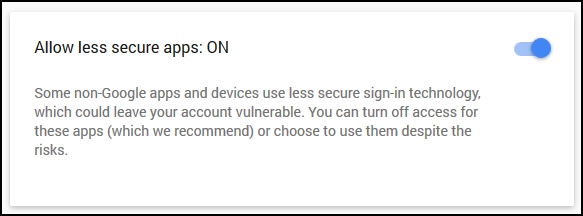
Our Story
EtherTek Circuits started its business in 2001. Ever since we have provided remote monitoring and control solutions for Remote Tower Sites, the Oil & Gas industry, Telemetry systems for Agriculture, Municipalities, Mines, Solar Farms, Hydro Plants, and the Military.


